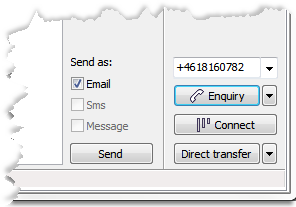
To the right below the search result there are buttons for making calls, making enquiries, redirecting a contact in progress, and composing and sending various types of text messages
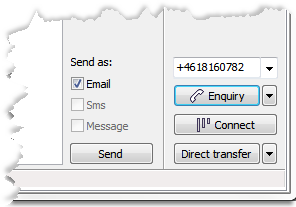
Which buttons and fields that are active depends on
In Unifinder there are several ways to make a call
 button is active, and Unifinder calls the selected person immediately when you press
button is active, and Unifinder calls the selected person immediately when you press  .
.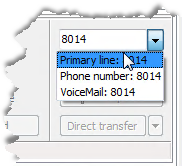
If you have a contact in progress, the Make call function changes to Enquiry.The Enquiry button is available if CallGuide considers the selected person in the search result as available, e.g. a ready agent logged in to service for incoming telephony enquiry. If you have operator access rights you can also make enquiry calls to agents that are not logged in to the service for incoming telephony enquiry.
If the searched party isn't available at once, you can make Unifinder continue to call, by making a client setting. When Continue enquiry until a ready agent is found is enabled, a spinning indicator above the Inquiry button, which during enquiry attempt is named Cancel, shows that calling is still in progress. To stop the enquiry attempt, click on the Cancel button.
Calls that are being routed to operators should not be transferred after enquiry but rather be placed in a queue service by the operator. The operator might need to queue the call on to another agent and enquiry calls cannot be queued.
If you have operator access rights, you can perform a so-called bypass of calls in Unifinder. This means that you, for urgent matters, can call through and make enquiries to a person that is not officially ready for calls.
When you have selected a person in the Unifinder search result and the Enquiry/Make Call button looks like this  it means that you can make the call even if
it means that you can make the call even if
You can transfer a call directly to an ACD group, if you have the access rights, and if the Direct transfer button is active. You can also perform direct transfer without having CallGuide analysing the number, by also selecting Direct transfer without analysis in the context menu connected to the button.
With theAlt+short-cut command you do a direct transfer with analysis.
With the  button in Unifinder you can, as an agent, queue a call in another logged-in CallGuide agent’s personal queue/waiting list.
button in Unifinder you can, as an agent, queue a call in another logged-in CallGuide agent’s personal queue/waiting list.
If the  button is not active when you have selected a row in the search result, this can depend on, for example, that
button is not active when you have selected a row in the search result, this can depend on, for example, that
Telia CallGuide version 10.1. New info since last release is highlighted. ©Telia Sverige AB